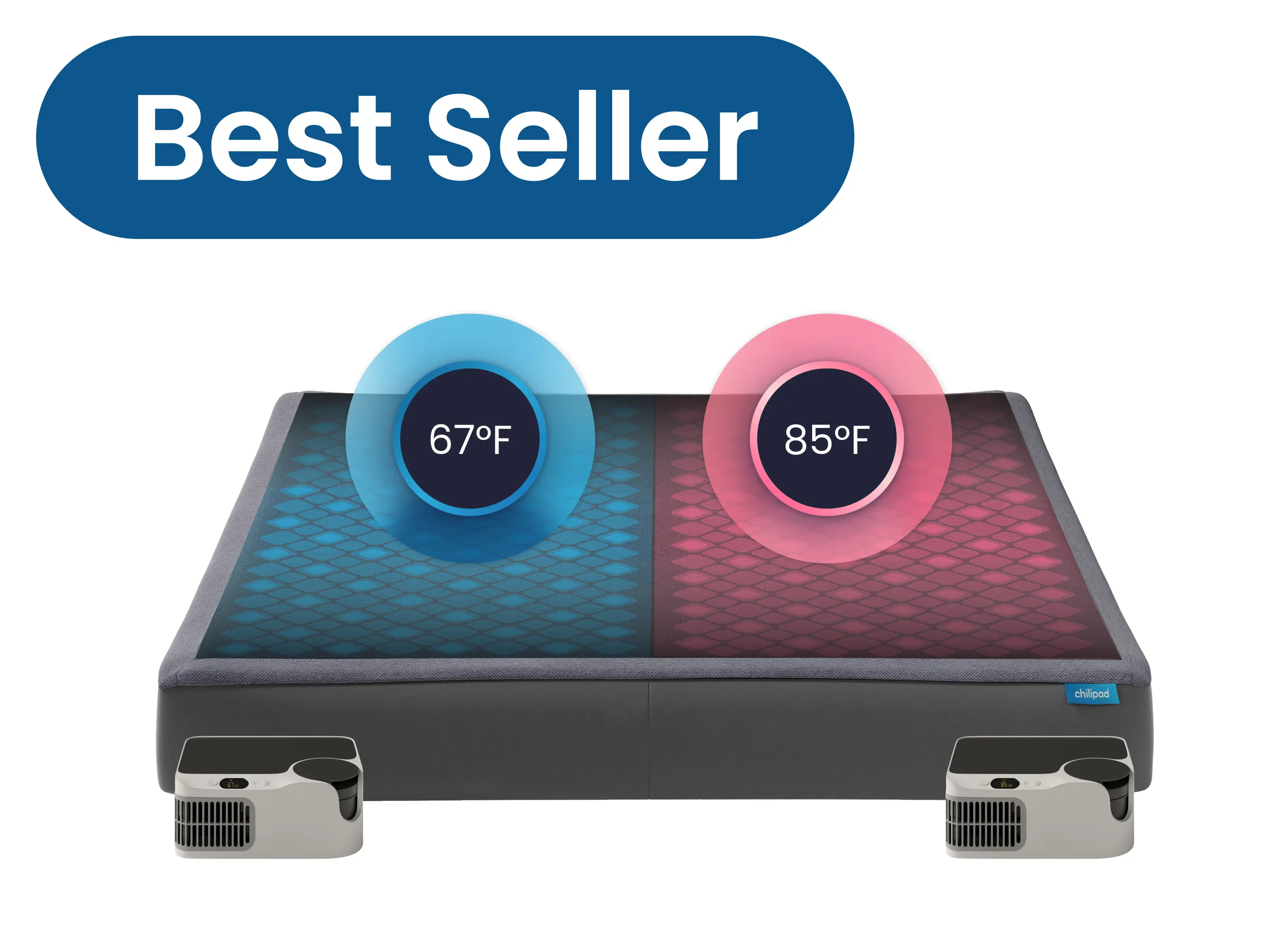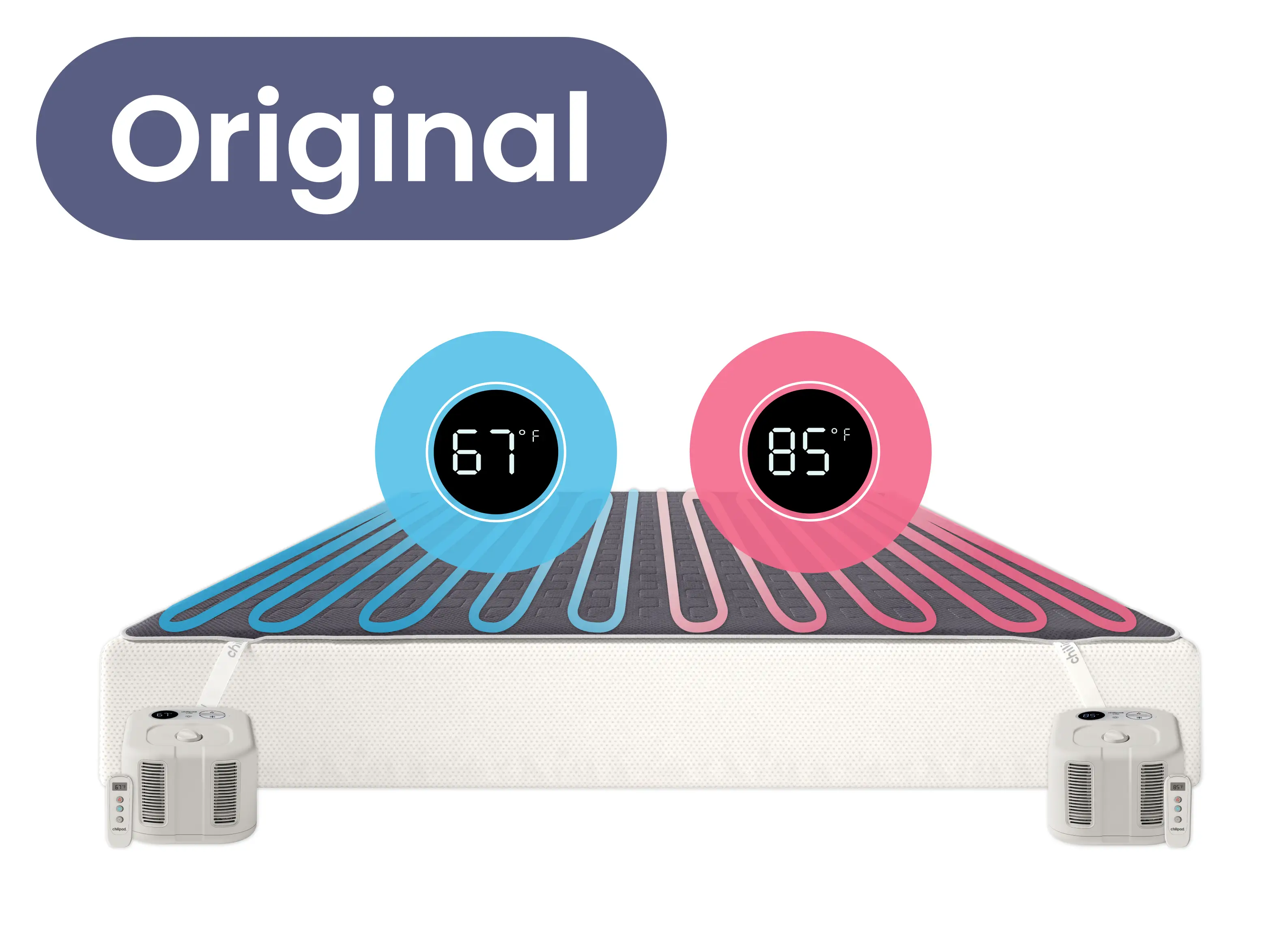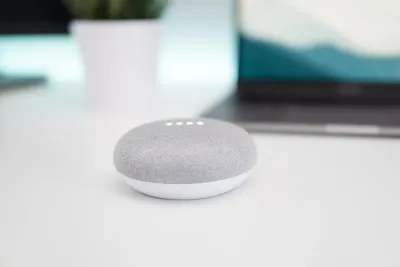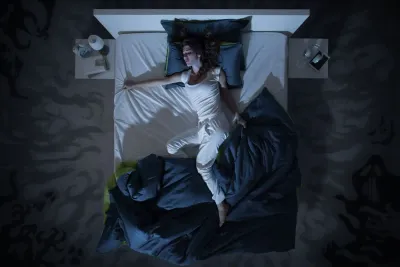Key Takeaways
Not all smart sleep tech treats your data the same—how and why information is collected matters just as much as the features you use.
- Sleep.me products are designed to collect only the data needed to operate and improve sleep performance, avoiding unnecessary personal data tracking.
- Unlike many smart home devices, Sleep.me does not rely on microphones, cameras, or always-on listening features.
- Sleep data is used to support temperature control, insights, and system performance—not targeted advertising.
- Other smart home devices may gather broader behavioral data across apps, rooms, or routines, even when you’re not actively using them.
- Choosing sleep technology with a focused data approach helps protect privacy while still delivering meaningful sleep benefits.
The Chilipad Dock Pro is a Wi-Fi-enabled smart device, and it both sends and receives data from the Internet. But what data is being sent back and forth, and how much?
Let’s dive into what kind of data these devices transmit on your network, and how the usage compares to other common devices you’ll find in your home.
Why Does Data Usage Matter?
With today’s homes having an ever increasing amount of smart, internet-connected devices - having devices that clearly identify how much data they use, and what they use that data for is a critical step in protecting your privacy and fostering trust between smart device manufacturers and customers.
As software in general grows in complexity and functionality, it can easily become chatty and bloated, i.e. sending data that’s not providing value, or sending more data than what is necessary.
Much is the same with software on smart devices. In fact, if you track your home’s data usage, it’s very easy to see which devices are more chatty than others.
Sleepme and Data Usage
Sleepme is committed to being open and transparent when it comes to how our devices use Internet connection and what kinds of data is transmitted. We believe that being a good steward of customer data means not only trying to use as little data as possible, but also actively managing and updating the types of data we send, and making sure this data aligns with product improvement and customer experience.
Now, let’s explore common data usage on devices you might find in your home today.
Typical Smart Device Data Usage
A smart device’s data usage depends on a number of factors, including the types of data that’s being downloaded and uploaded, and how often that device is transmitting that data.
For example, streaming music or video can be very data-heavy, even if use is intermittent throughout the day:
Smart devices, while usually sending much smaller data frames less often, can vary depending on usage and the types of data they are sending back:
- Smart plugs, smart lights, and thermostats range from 50MB / month. [3]
- Smart doorbells and cameras can use 50-300GB a month, depending on image quality and how often video is uploaded. [4]
Given this large range, let’s take a real world example - my house. We’ll take a look at the last full month, April 2024. I have Sleepme devices, along with other common smart home devices, providing an ample representation of what you might expect to see in your own home.
Just to note, I’m using an eero network which provides me the ability to view data usage (download and upload) across all my devices.
Chilipad Dock Pro Data Usage
My personal Dock Pro utilizes a standard sleep schedule with 4 temperature events throughout the night, and it is most likely running 9-10 hours per day.
This chart illustrates that my Dock Pro uses a small amount of data - evenly split between upload and download data, which equates to less than 2mb per day, or 40-60mb per month.
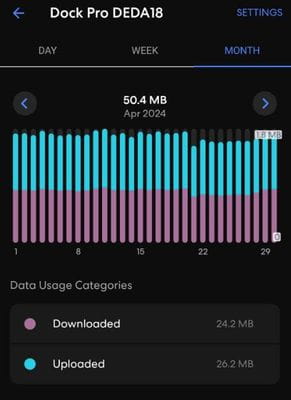
Google Home
My Google Home System displays pictures and responds to voice commands. My household mainly uses it to add items to our to-do or shopping lists, and to check the weather.
Regardless, it can rack up over 600MB a day. In fact, mine used 11.2GB last month!
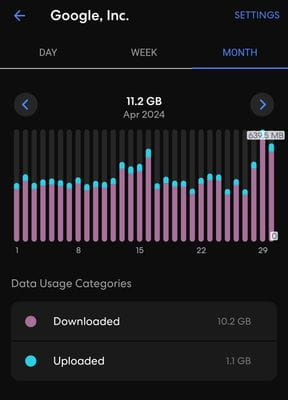
Google Pixel 8 Data Usage
I use my cell phone for both work and personal purposes. I often use it to take photos, check stocks, browse the web, and control smart home devices like cameras.
I not’t recall what happened on April 20th, but I clearly uploaded a significant amount of data that day! Therefore, it’s evident that I easily use 1 gig or more per day and I totaled 30GB of usage last month.
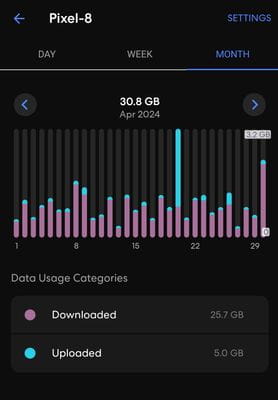
My Work Laptop
For work I do a large amount of development, send and receive emails, video calls, YouTube videos, music, etc. and I used 67 GB from my laptop alone last month.
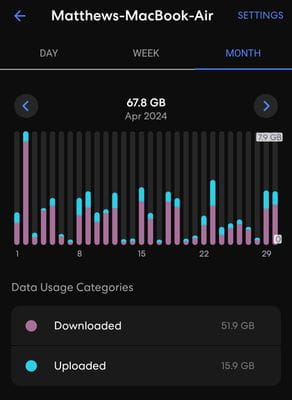
Family AppleTV
With streaming rates approaching 1 gigabyte an hour of streaming video, it’s no surprise our AppleTV took the cake for data usage last month. A staggering 255 GB of videos were played!
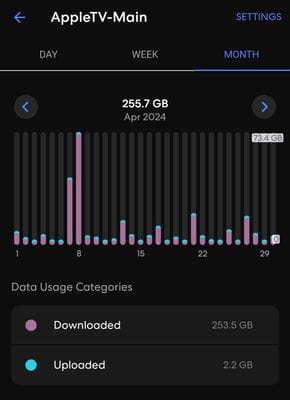
Data Usage Product Comparison
Let’s chart all this out for easy comparison:

It’s pretty clear our devices use very little data compared to all sorts of smart devices in a home today. Moreover, I’ve included example usage of another smart bed product that reports a 20x increase in data usage, compared to Sleepme, to track sleep and bed temperatures!
Though we do expect Sleepme usage to grow over time, as we work towards better features and integrations, we promise to not only keep you informed - but to also keep data usage to a minimum.
What data are Sleepme devices sending and downloading?
Okay - so what are we actually downloading and uploading from our devices? Let’s break it down in a chart:

All Devices
All devices need the ability to download new firmware for additional features and bug requests.
Uploaded data includes basic information about the device when it connects (MAC address, firmware version, hardware version, etc.).
Devices also report back any kinds of error conditions and metadata around those issues.
In addition, we include a variety of debugging messages - such as why the device is making certain decisions, or the internal state of the device, including Wi-Fi signal strength to help us debug how strong your device’s connection is.
Chilipad Dock Pro
The Chilipad Dock Pro, the best cooling mattress topper, downloads its sleep programs data at connection time, and keeps it stored in memory even if the unit disconnects from Wi-Fi or enters airplane mode. It is also able to receive manual commands to turn the unit on/off, change temperature, including AI temperature controls, and other product settings.
Unique to the Dock Pro is an uploaded event log - this allows us to populate the Recent Activity log.
Peer-Reviewed Research References
-
Hesse, B.
How to Estimate the Data You Spend Streaming Music and Video.
Lifehacker, 2020.
Study Type: Consumer Technology & Digital Usage Editorial Guide
Key Finding: Streaming audio and video can consume significant amounts of data depending on quality settings, with video streaming in particular contributing to high bandwidth usage that may affect home network performance.
View Resource
Source URL: https://lifehacker.com/how-to-estimate-the-data-you-spend-streaming-music-and-1844693106
-
Hesse, B.
Ibid.
Study Type: Consumer Technology & Digital Usage Editorial Guide
Key Finding: Lowering streaming quality, limiting background playback, and managing device settings can meaningfully reduce overall data consumption without significantly impacting user experience.
-
Viasat.
Keeping an Eye on the Data Usage of All Those Smart Home Devices.
Viasat, 2018.
Study Type: Smart Home Technology Usage Report
Key Finding: Connected home devices—including smart speakers, cameras, and IoT appliances—collectively contribute to ongoing background data usage, even when not actively in use.
View Resource
Source URL: https://news.viasat.com/blog/satellite-internet/keeping-an-eye-on-the-data-usage-of-all-those-smart-home-devices
-
Viasat.
Ibid.
Study Type: Smart Home Technology Usage Report
Key Finding: Monitoring network activity and optimizing smart device settings can help households manage data caps and maintain stable internet performance as the number of connected devices increases.